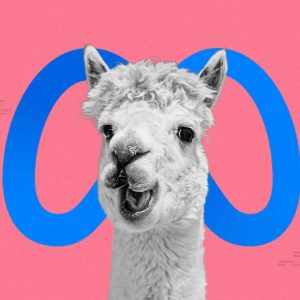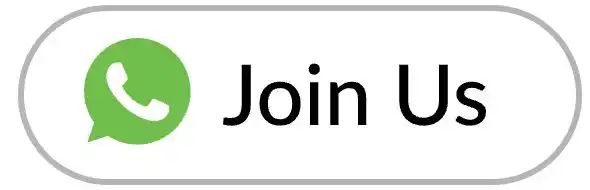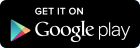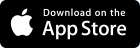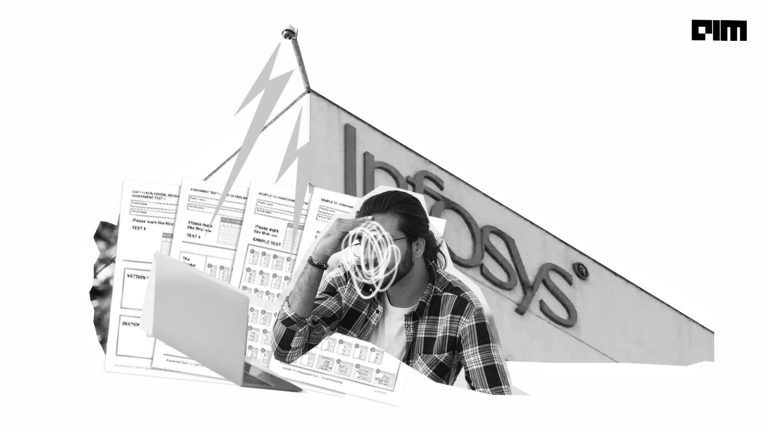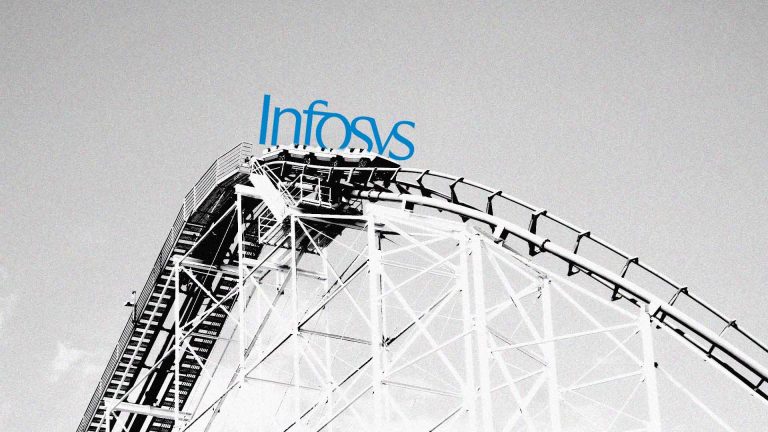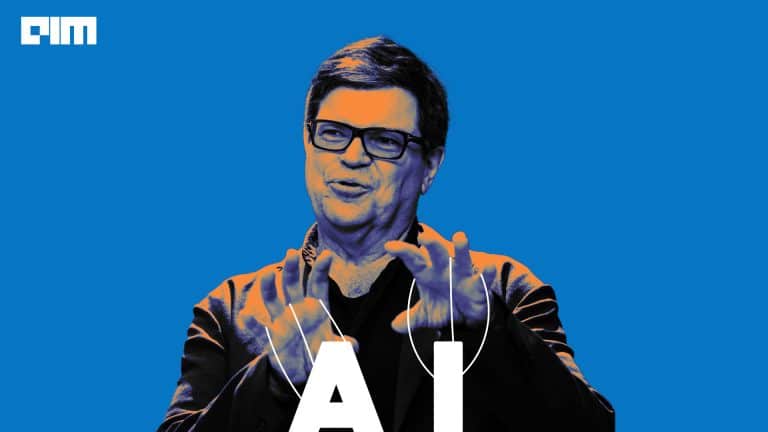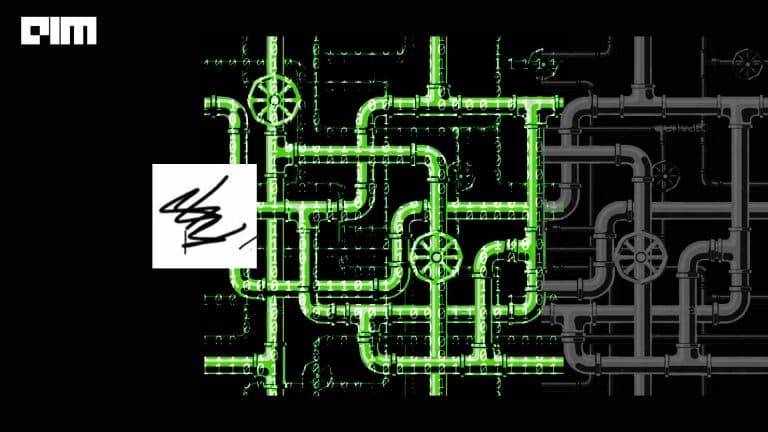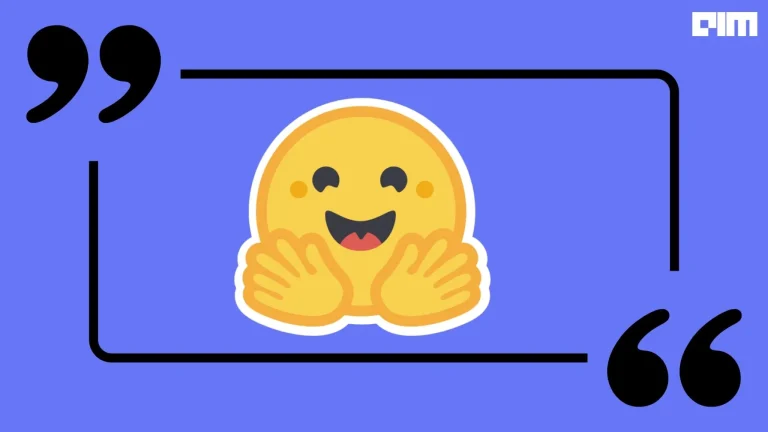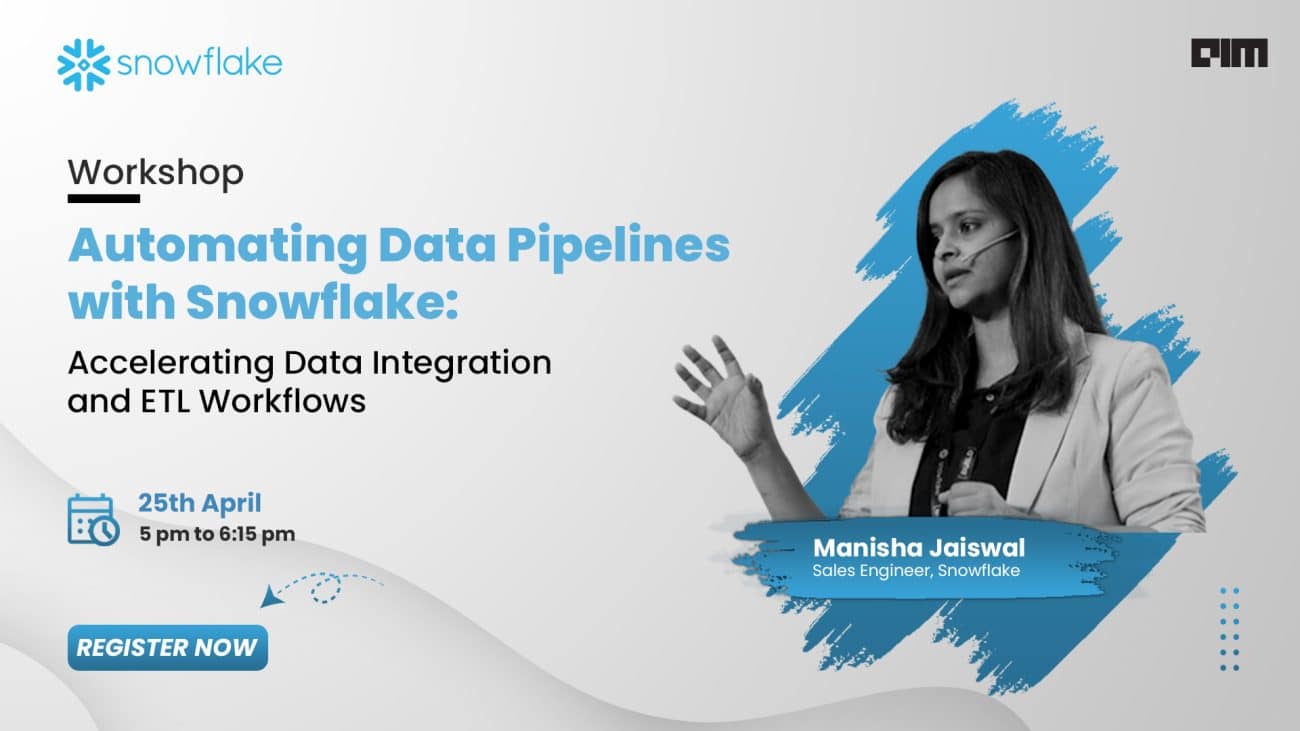If you want to create a web application using Python, you can choose to use sophisticated and highly customizable packages like Flask, FastAPI or Django; or create a barebones web application using Streamlit. PyWebIO is another Python package that enables you to create simple web applications without prior knowledge of HTML and Javascript. The idea behind PyWebIO is to use the browser as a rich-text terminal, which is reflected in how web applications are written.
What’s the difference between Streamlit and PyWebIO?
The key factor that differentiates the two libraries is how applications are coded and their execution flow. Streamlit works responsively, i.e., every time the user interacts with a widget, the script is re-executed and the output of the widget is updated with the new value returned in the run. On the other hand, PyWebIO linearly runs the code much like a series of terminal commands. The output functions display content in the browser in real-time, and the input function blocks the execution until the user submits the input, much like Python’s built-in input(). This enables developers to easily convert existing terminal programs into web applications by replacing the input and output functions.
Let’s go through the basic input and output functions of PyWebIO, but we’ll need to install it first.
pip install -U pywebio
Input
PyWebIO provides a plethora of input functions to fetch user input through the browser. When an input function is called, a new browser tab pops up with an input form. Similar to the Python built-in input(), the PyWebIO input function is blocking, i.e., it stops the flow of execution until the form is successfully submitted.
from pywebio.input import *
meaning = input("What is the meaning of life?") #not the built-in method
pill_color = select("Which one will you choose", ['Red Pill', 'Blue Pill'], multiple=True)
device = radio("What device are you using right now?", options=["Laptop", "Desktop", "Smartphone", "Tablet"])
os = checkbox("What operating system do you prefer for smartphones?", options=["Android", "iOS"])
You can learn more about the different input functions here.
Output
It also provides a wide range of output functions to render all kinds of output in the browser. Refer here to find the list of all available output functions.
from pywebio.output import *
from pywebio.input import *
import time
with popup("Subscribe to the page"):
put_text("I hope you are having a great day!")
put_markdown('## Welcome to our fruit store')
put_table([
['Fruit', 'Price'],
['Blueberry', 20],
['Mango', 25],
['Kiwi', 15]
])
fruit = select("Choose your favorite Fruit", ['Blueberry', 'Mango', 'Kiwi'])
put_text(f"You chose {fruit}. Please wait until it is served!")
put_processbar('bar')
for i in range(1, 11):
set_processbar('bar', i / 10)
time.sleep(0.05)
put_markdown(f"Here is your {fruit}! Enjoy!")
if fruit == 'Mango':
put_image(open('mango.jpg', 'rb').read())
elif fruit == 'Blueberry':
put_image(open('noodle.jpg', 'rb').read())
else:
put_image(open('kiwi.jpg', 'rb').read())
Creating an EDA Web Application with PyWebIO and Plotly
- Import necessary libraries and classes.
from pywebio.input import * from pywebio.output import put_html, put_loading from pywebio import start_server import csv import re import pandas as pd import plotly.express as px
- Create a function that generates a CSV file from a list of rows.
def list_to_dataframe(file_content):
with open("data.csv", "w") as csv_file:
writer = csv.writer(csv_file, delimiter = '\t')
for line in file_content:
writer.writerow(re.split('\s+',line))
return pd.read_csv("data.csv")
- Create the app method and run the PyWebIO server.
def app():
file = file_upload(label='Upload CSV file', accept='.csv')
content = file['content'].decode('utf-8').splitlines()
df = list_to_dataframe(content)
columns = list(df.columns)
target = select("Select target variable", columns)
columns.remove(target)
# create a scatter plot for every feature pair
fig = px.scatter_matrix(df, columns, color=target)
fig.update_layout(
width=1200,
height=1200
)
html = fig.to_html(include_plotlyjs="require", full_html=False)
put_html(html)
while True:
features = select("Select up to three features to plot", options = columns, multiple=True)
if len(features) == 1:
fig = px.histogram(df, x=features[0])
html = fig.to_html(include_plotlyjs="require", full_html=False)
put_html(html)
elif len(features) == 2:
plot_type = radio("What type of plot?", options=["Line", "Scatter", "Bar"])
if plot_type == "Bar":
fig = px.bar(df, x=features[0], y = features[1])
html = fig.to_html(include_plotlyjs="require", full_html=False)
put_html(html)
elif plot_type == "Line":
fig = px.line(df, x=features[0], y = features[1])
html = fig.to_html(include_plotlyjs="require", full_html=False)
put_html(html)
else :
fig = px.scatter(df, x=features[0], y = features[1])
html = fig.to_html(include_plotlyjs="require", full_html=False)
put_html(html)
else:
plot_type = radio("What type of plot?", options=["Line", "Scatter"])
if plot_type == "Scatter":
fig = px.scatter_3d(df, x=features[0], y = features[1], z=features[2],
color=target)
html = fig.to_html(include_plotlyjs="require", full_html=False)
put_html(html)
else:
fig = px.line_3d(df, x=features[0], y = features[1], z=features[2])
html = fig.to_html(include_plotlyjs="require", full_html=False)
put_html(html)
x = radio("Do you want to continue?", options=["Continue", "Quit"])
if x == "Quit":
break
if __name__=='__main__':
start_server(app, debug=True)
Last Epoch
This article introduced PyWebIO, a python library for creating web applications that turns your browser into a rich text terminal. It provides input and output functions that enable the easy conversion of pre-existing terminal scripts into web applications. PyWebIO is compatible with data visualization libraries, such as Plotly, bokeh, etc and supports asyncio and coroutine. It can also be integrated with existing web projects created using libraries like Flask, Django, Tornado.