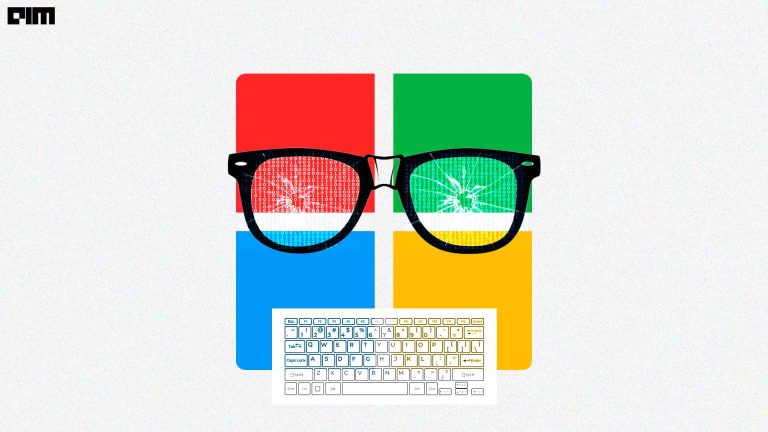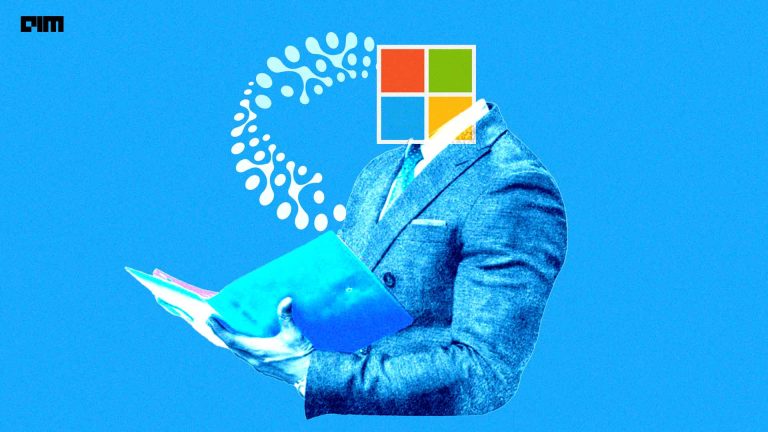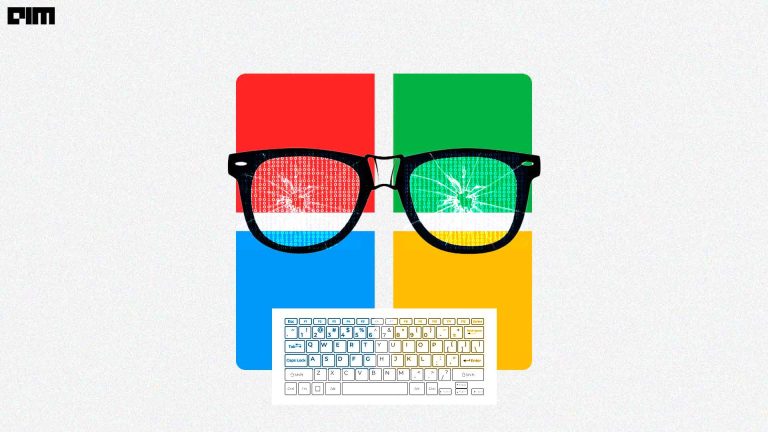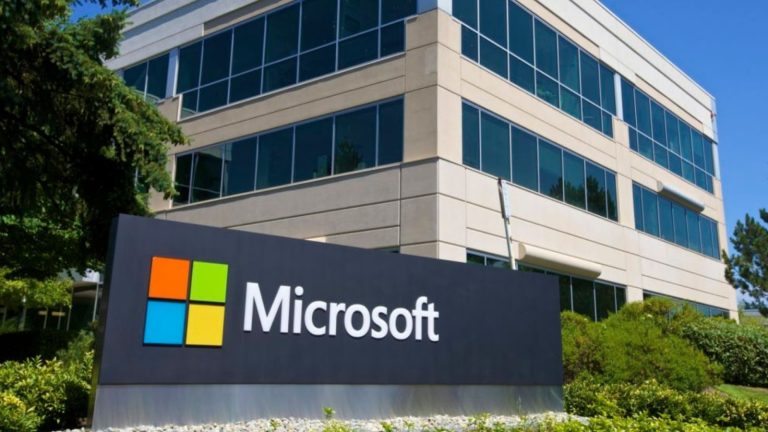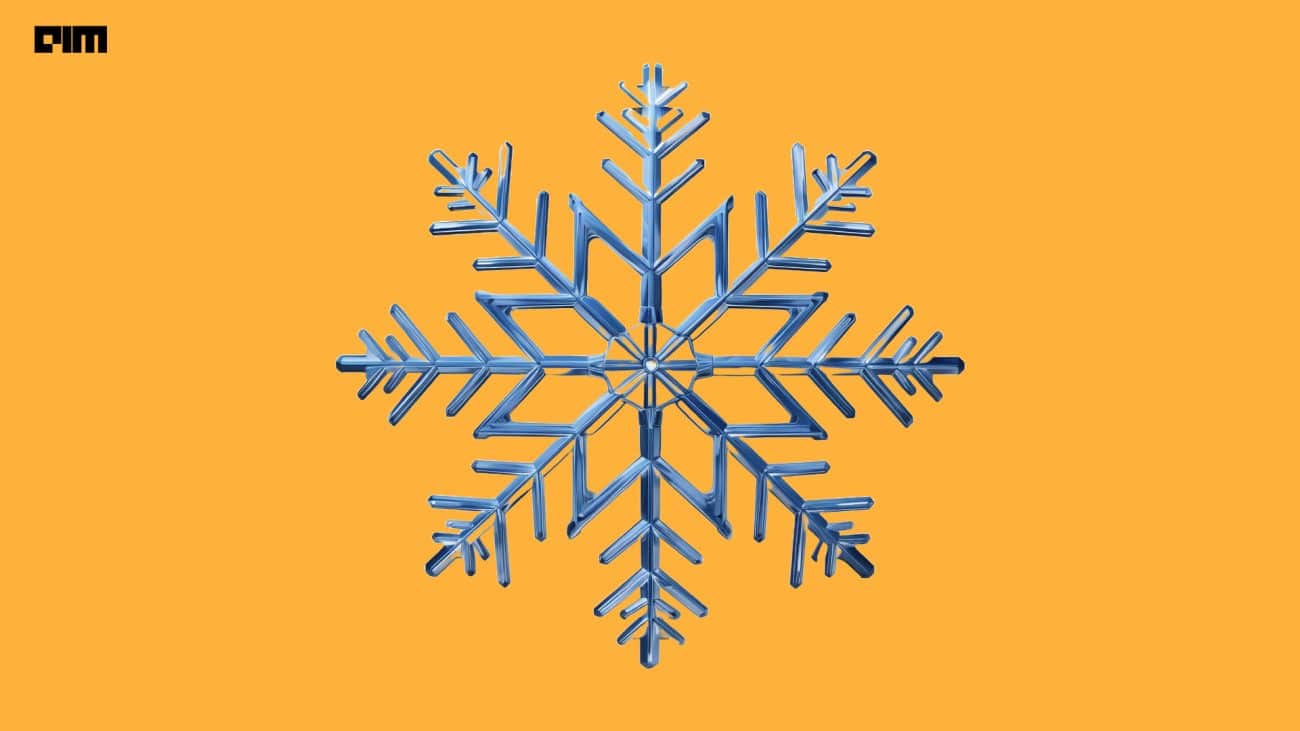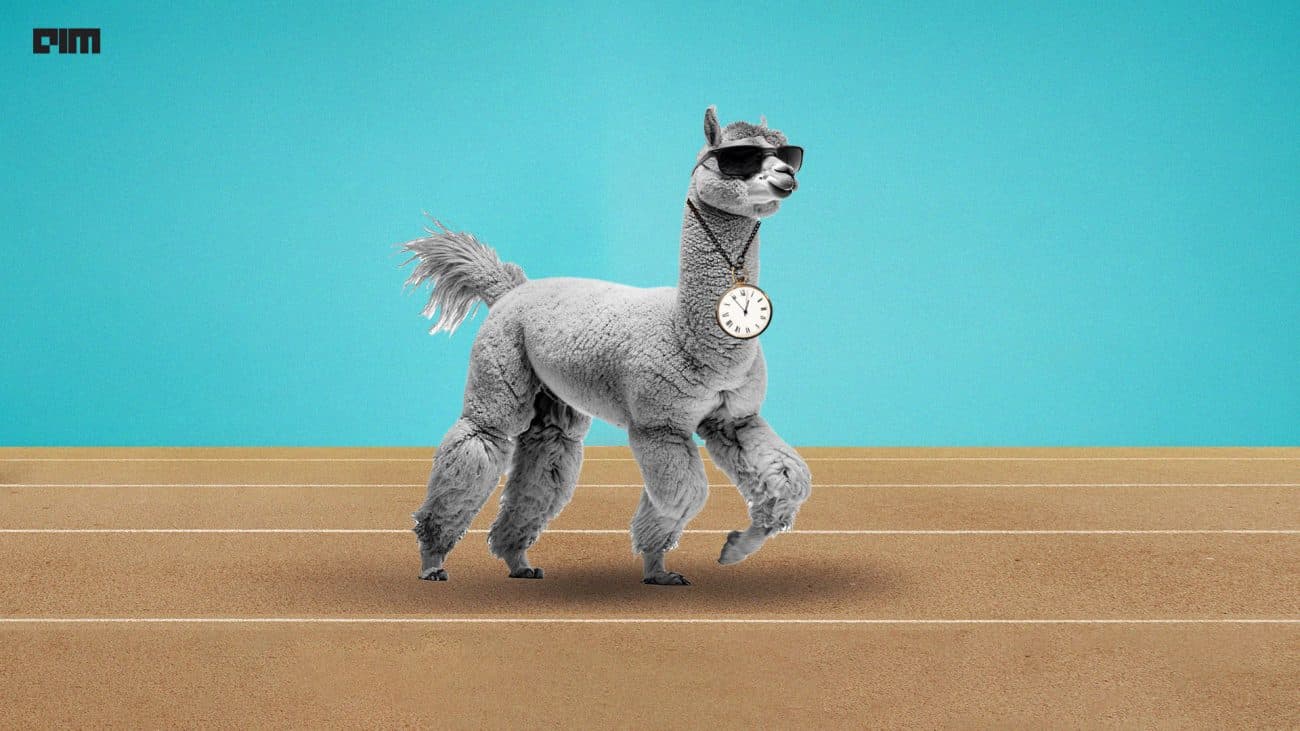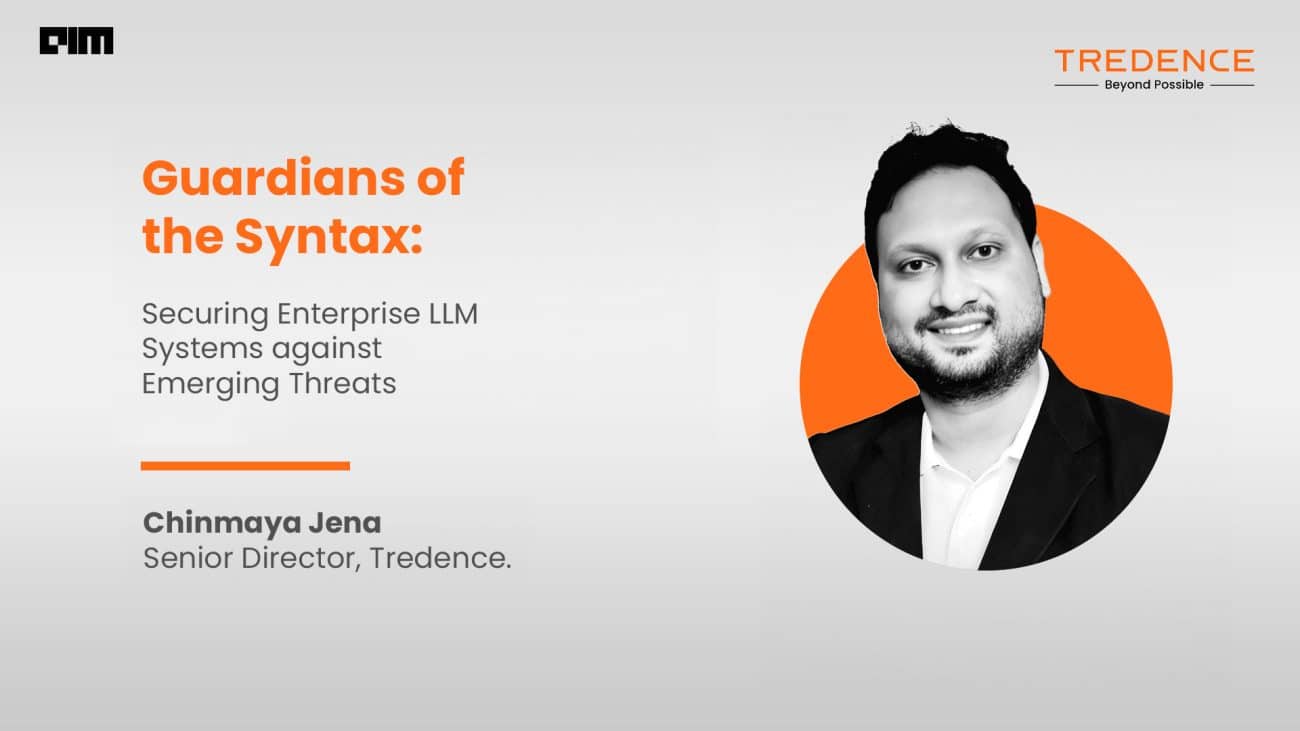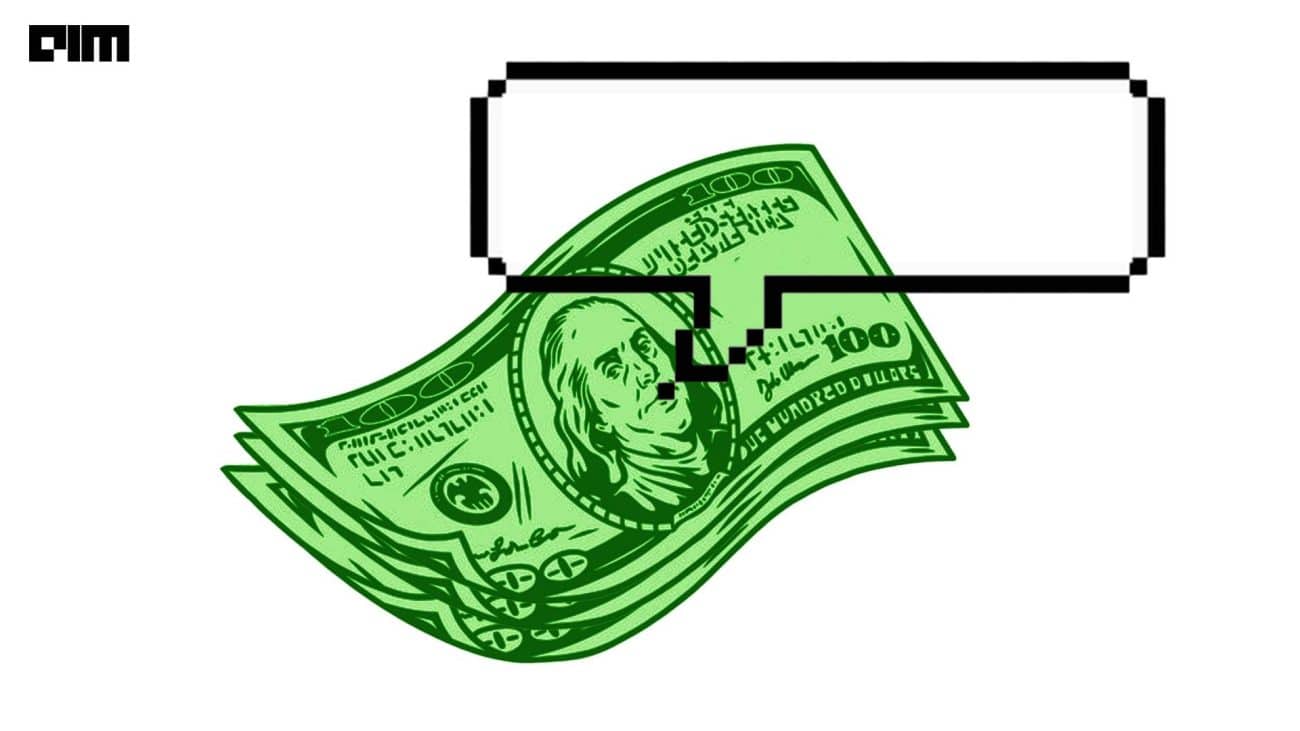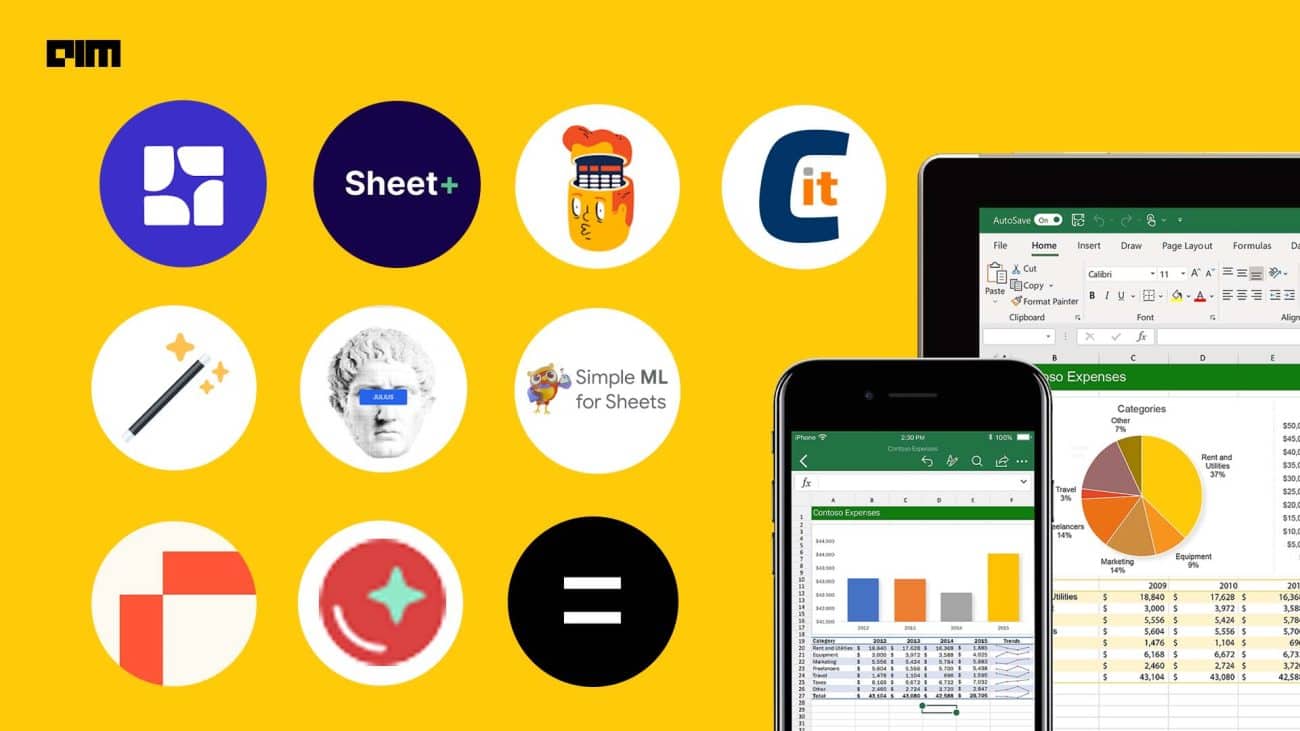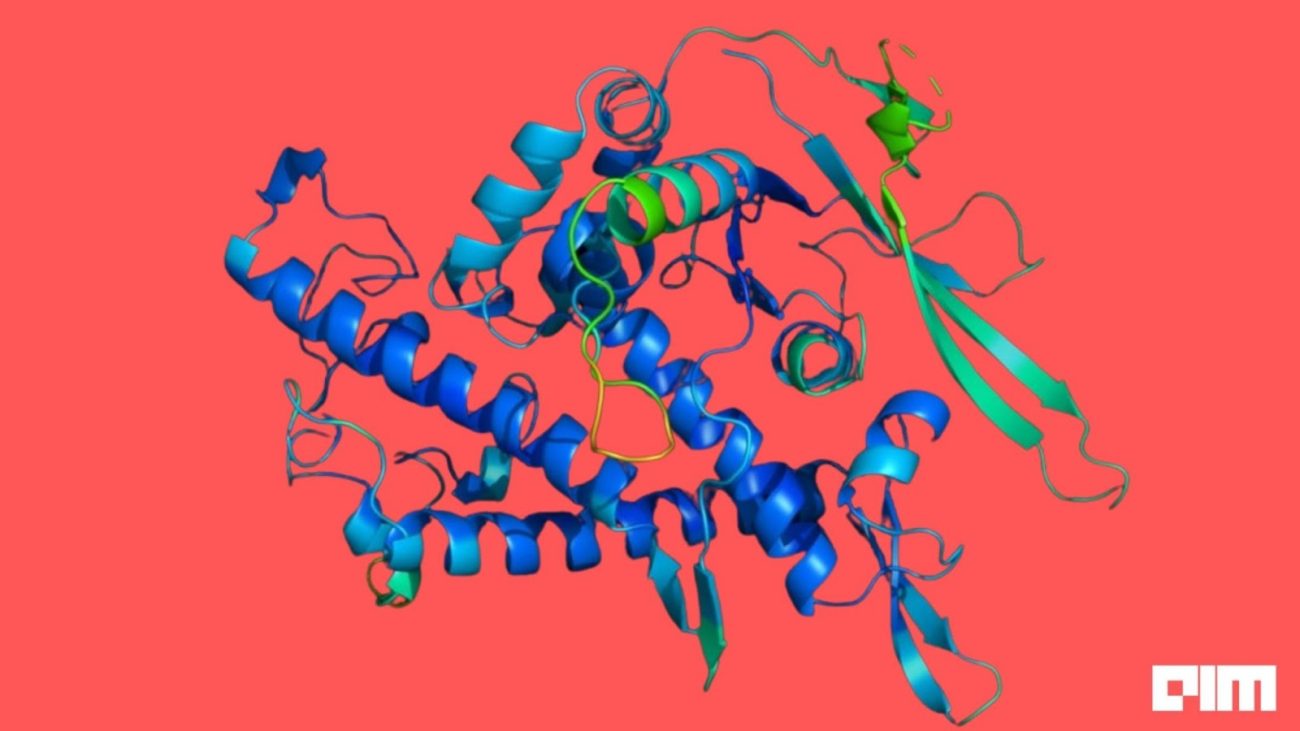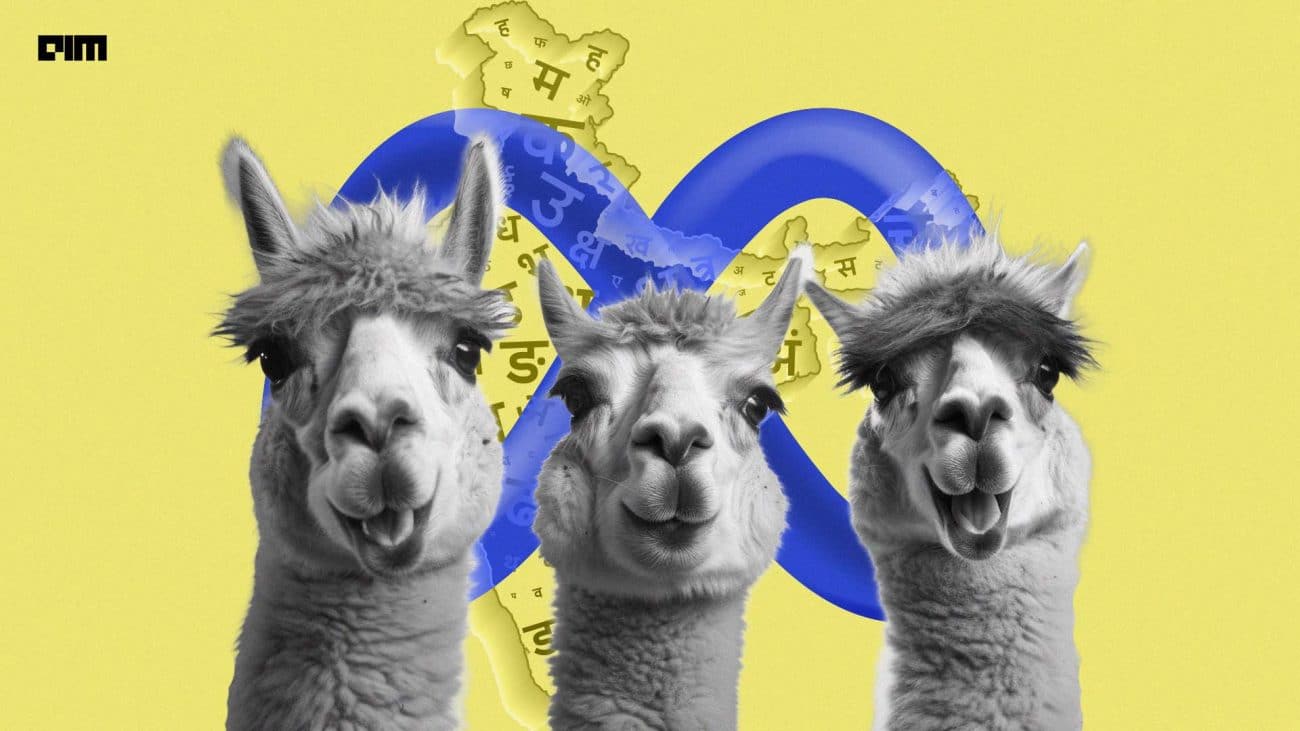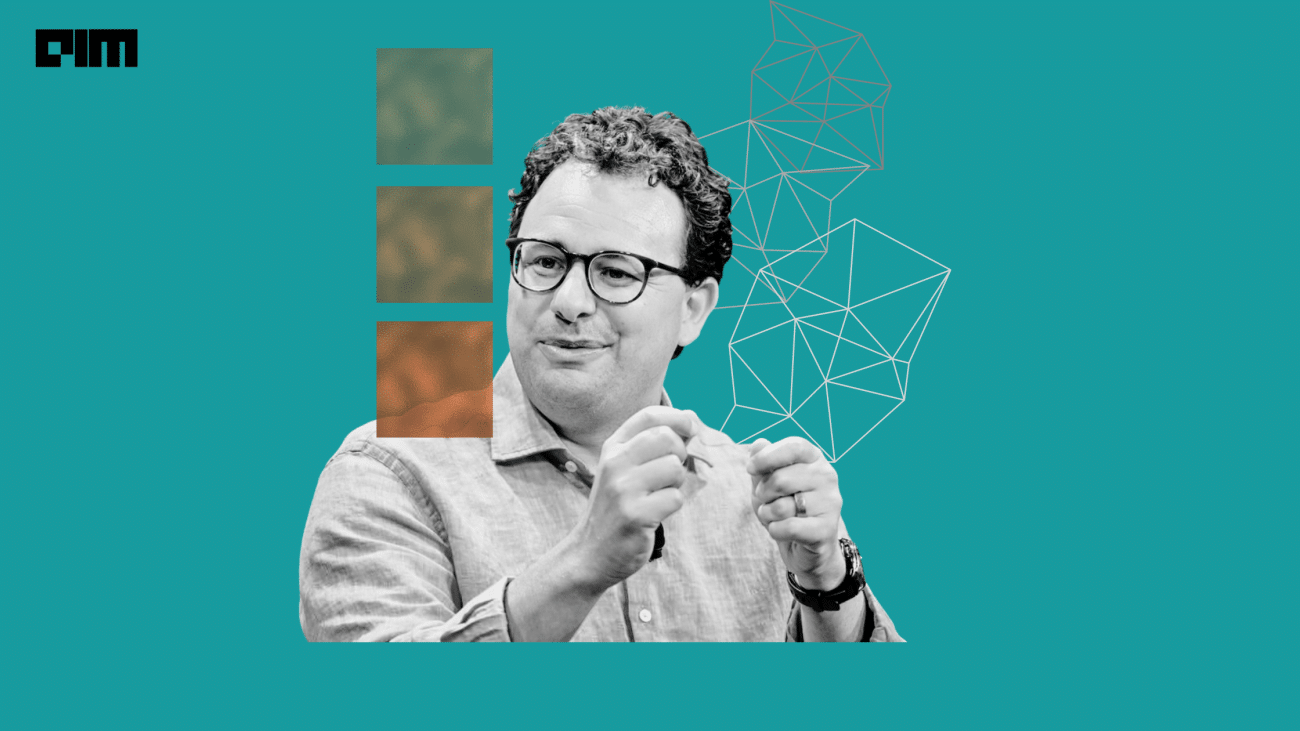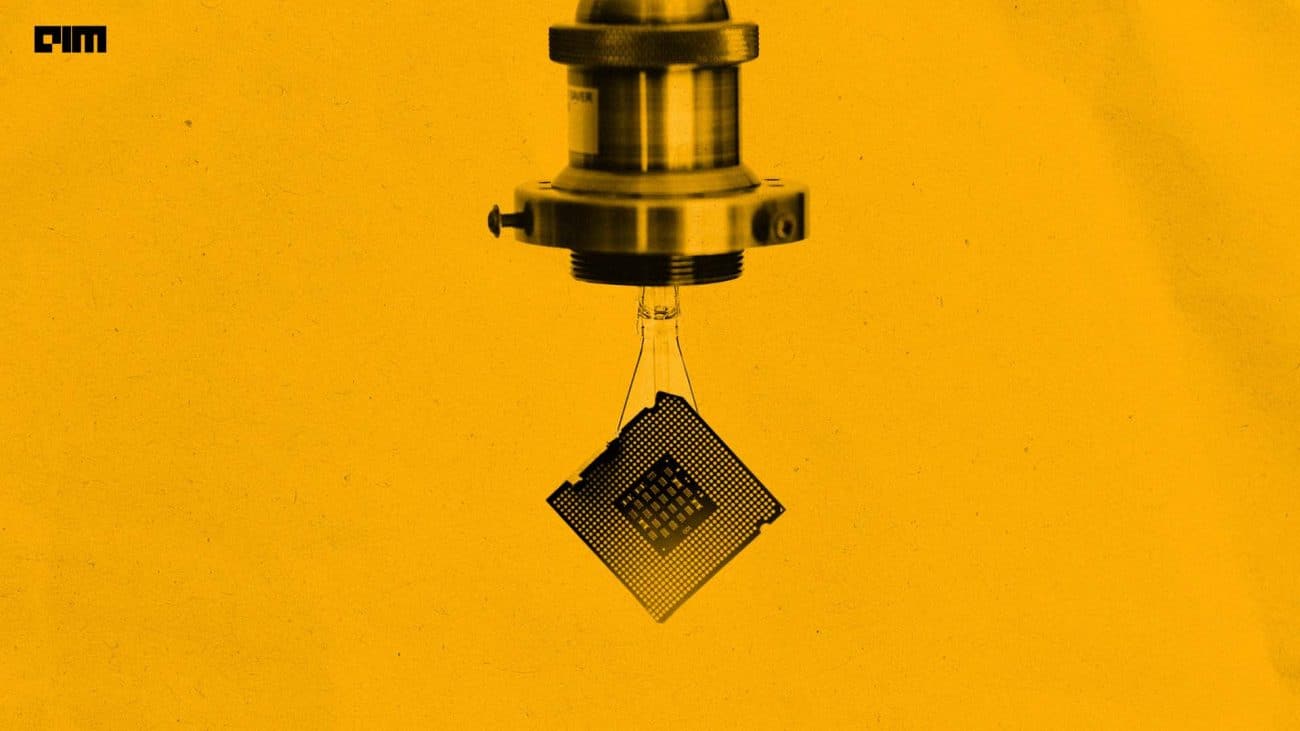Microsoft has released Power BI in Jupyter notebooks. “You can now tell compelling data stories with Power BI in Jupyter notebooks,” according to the company.
With the new package, you can embed Power BI reports, dashboards, dashboard tiles, report visuals or Q&A in Jupyter notebooks easily. Additionally, you can export data from visuals in a Power BI report to the Jupyter notebook for in-depth data exploration. You can also filter the report for quick analysis or use bookmarks to apply a saved view.
Power BI is a collection of software services, apps, and connectors that work together to turn your unrelated sources of data into coherent, visually immersive, and interactive insights. Your data may be an Excel spreadsheet, or a collection of cloud-based and on-premises hybrid data warehouses. Power BI lets you easily connect to your data sources, visualise and discover what’s important, and share.
It consists of several elements that all work together, starting with a Windows desktop application called Power BI Desktop, an online SaaS (Software as a Service) service called the Power BI service and Power BI mobile apps for Windows, iOS, and Android devices. It is meant to bridge the gap between data and decision making. In March 2016, Microsoft released an additional service called Power BI Embedded on its Azure cloud platform.
Project Jupyter exists to develop open-source software, open-standards, and services for interactive computing across dozens of programming languages.
With the new package, you can install the Power BI Client for Jupyter from PyPI and find the open-sourced Python package and associate TypeScript widget on GitHub.
Here is a demo of the Power BI client for Jupyter notebooks as well.
And, here is an example of how to use the package in your application.
“You can also authenticate against Power BI using an embed token. To do this, pass the embed token and set the token type to Embed when creating the Power BI report instance,” said the blog post.
For instructions on how to run the demo, one can also check out the demo notebook section in the README file.The package documentation can be found in the GitHub repository wiki.
Additionally, here is a 3-step quick start guide for embedding Power BI in Jupyter notebooks.