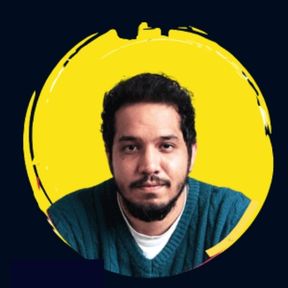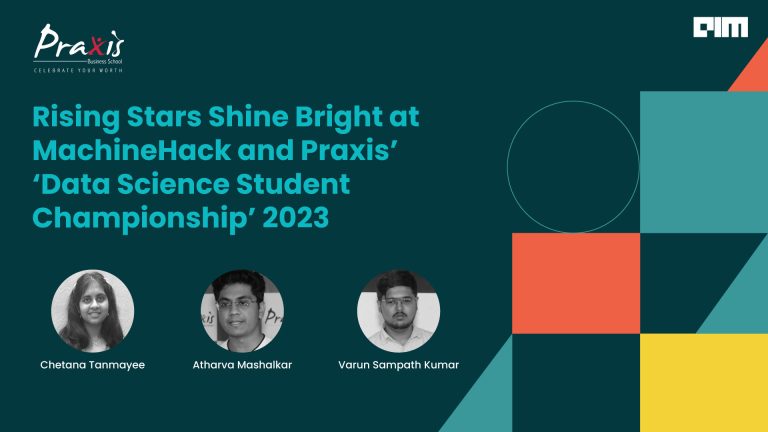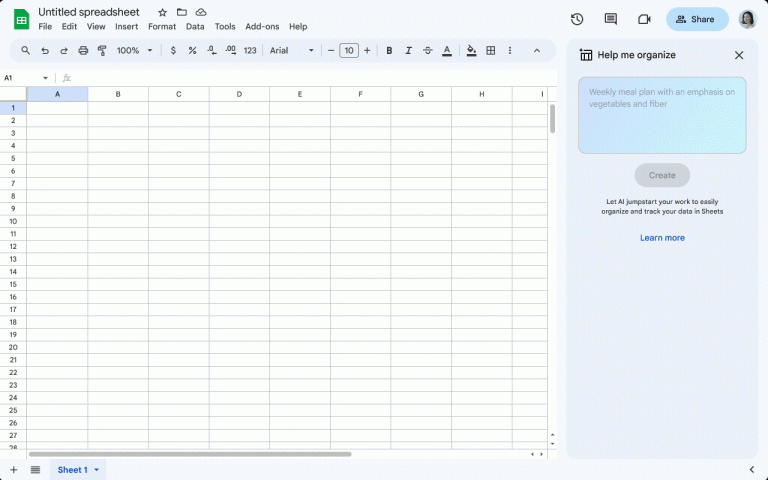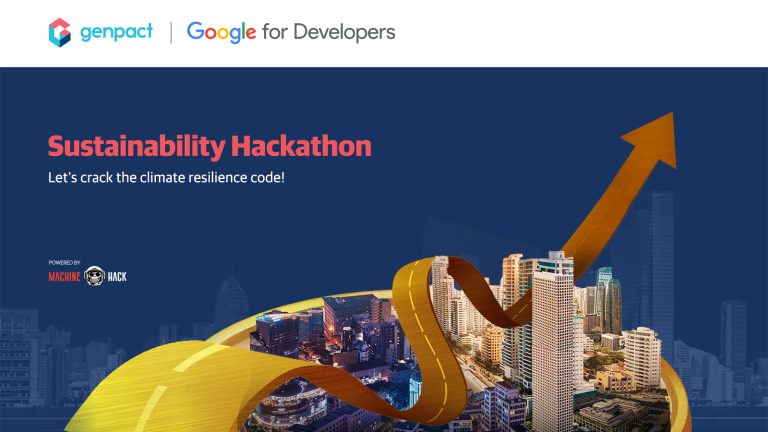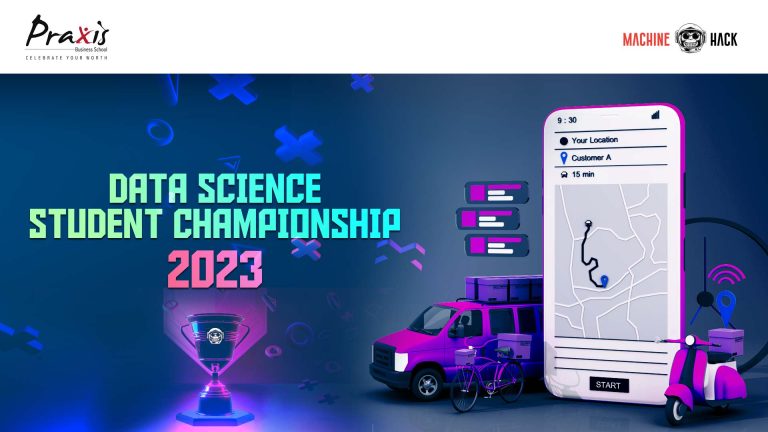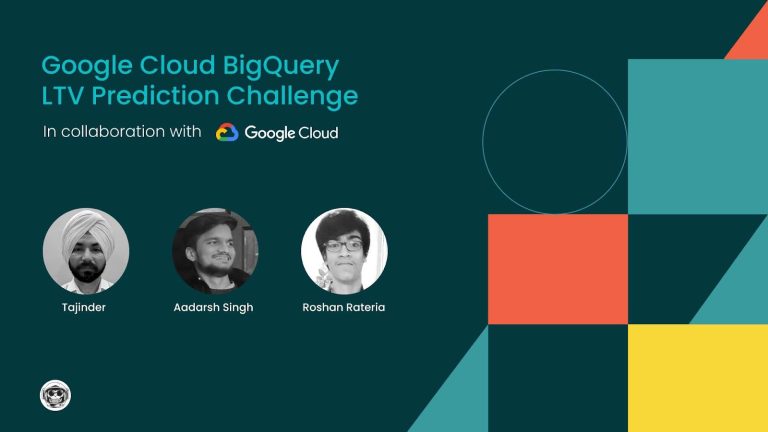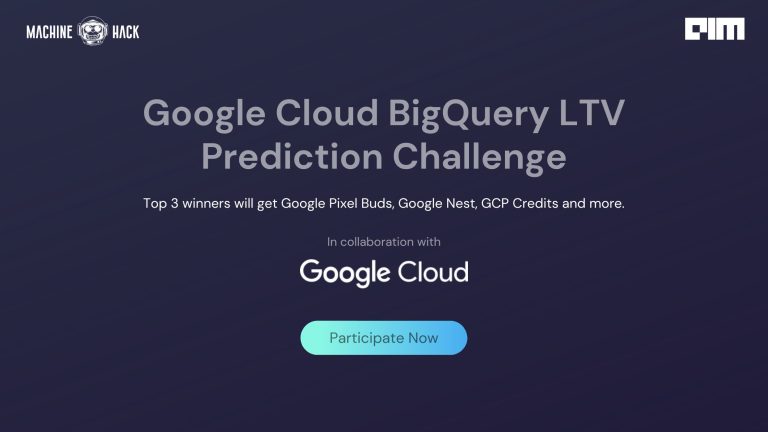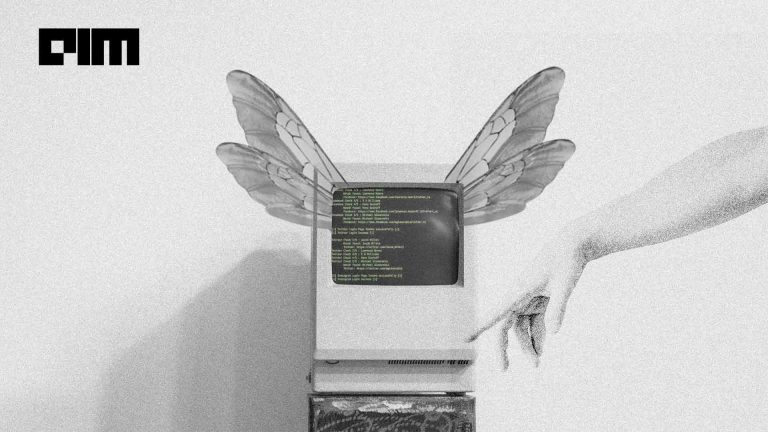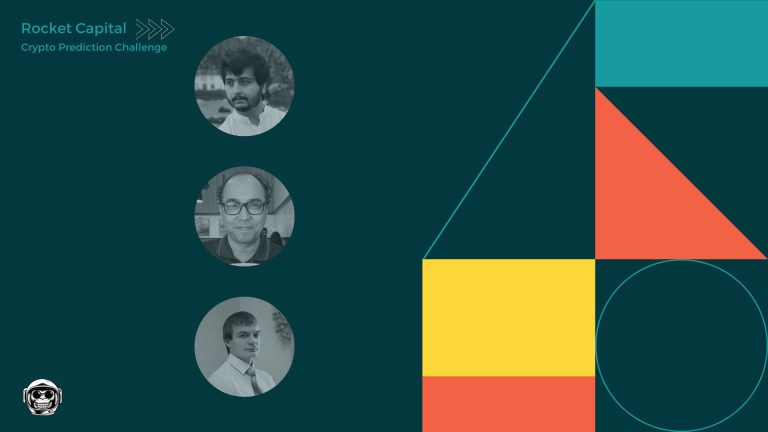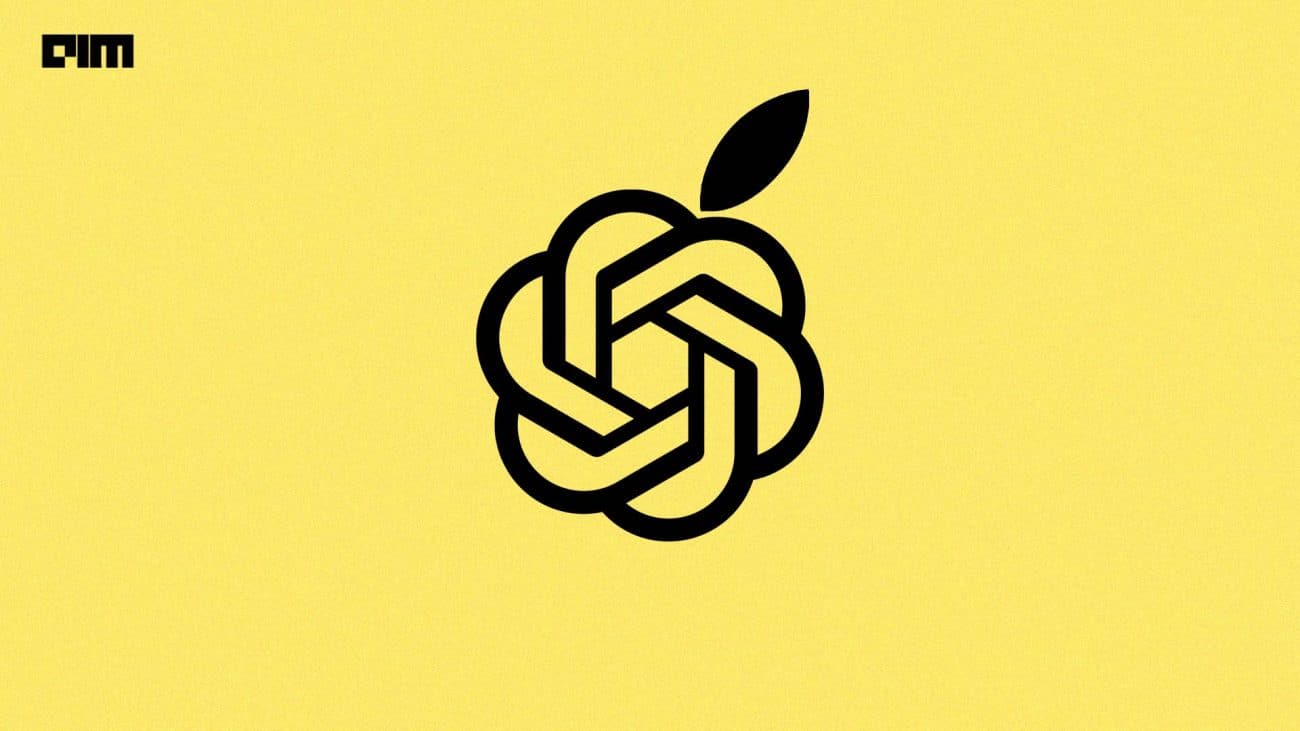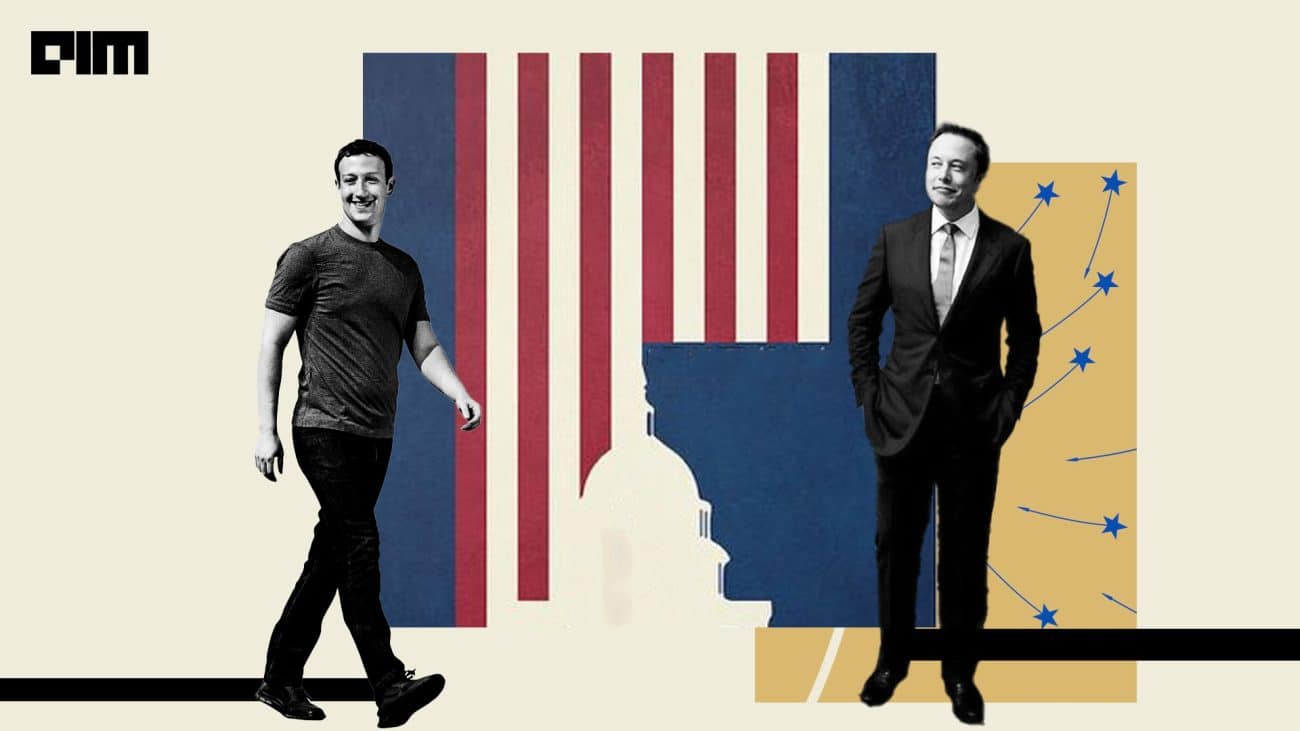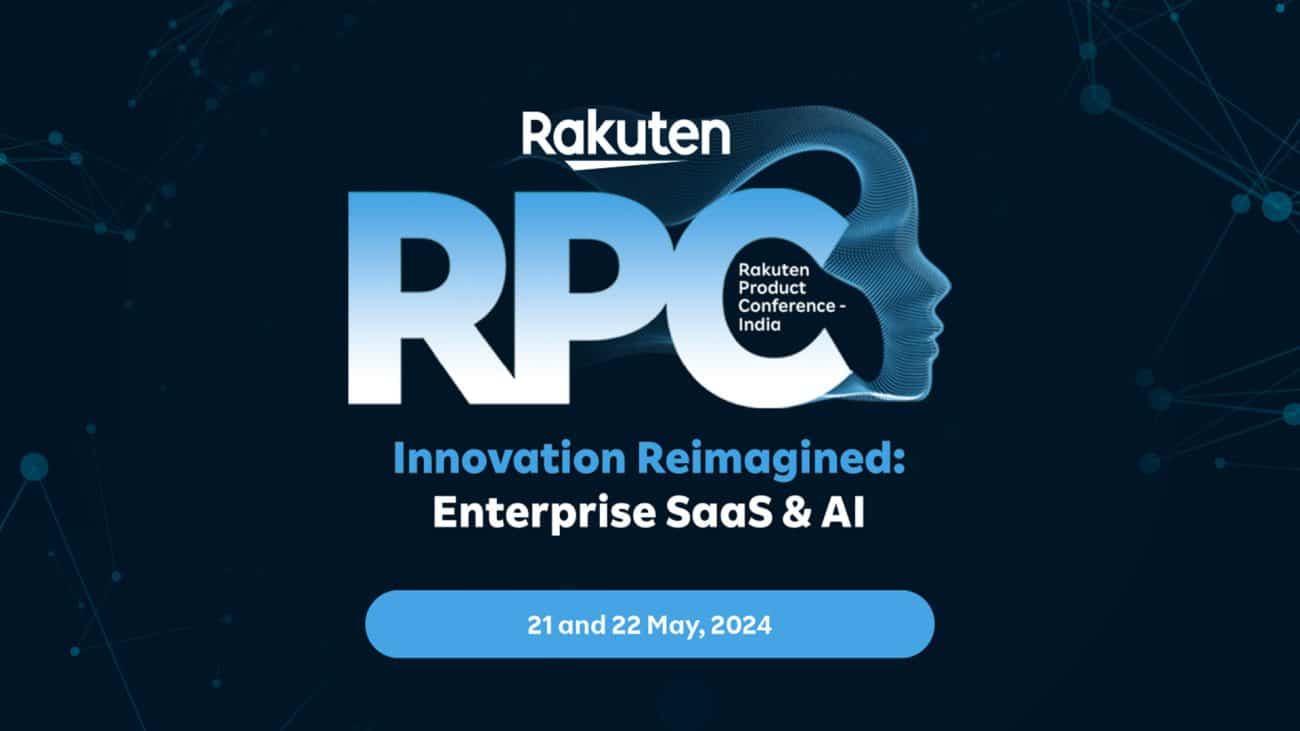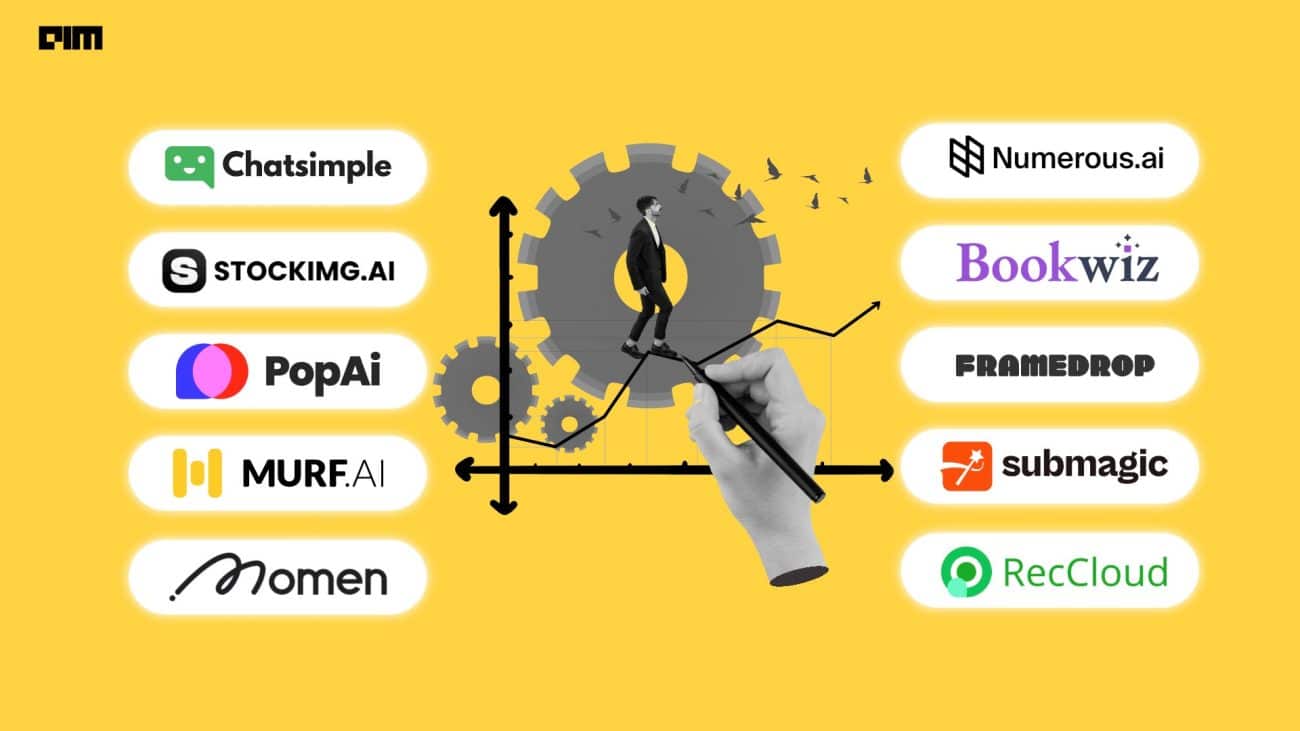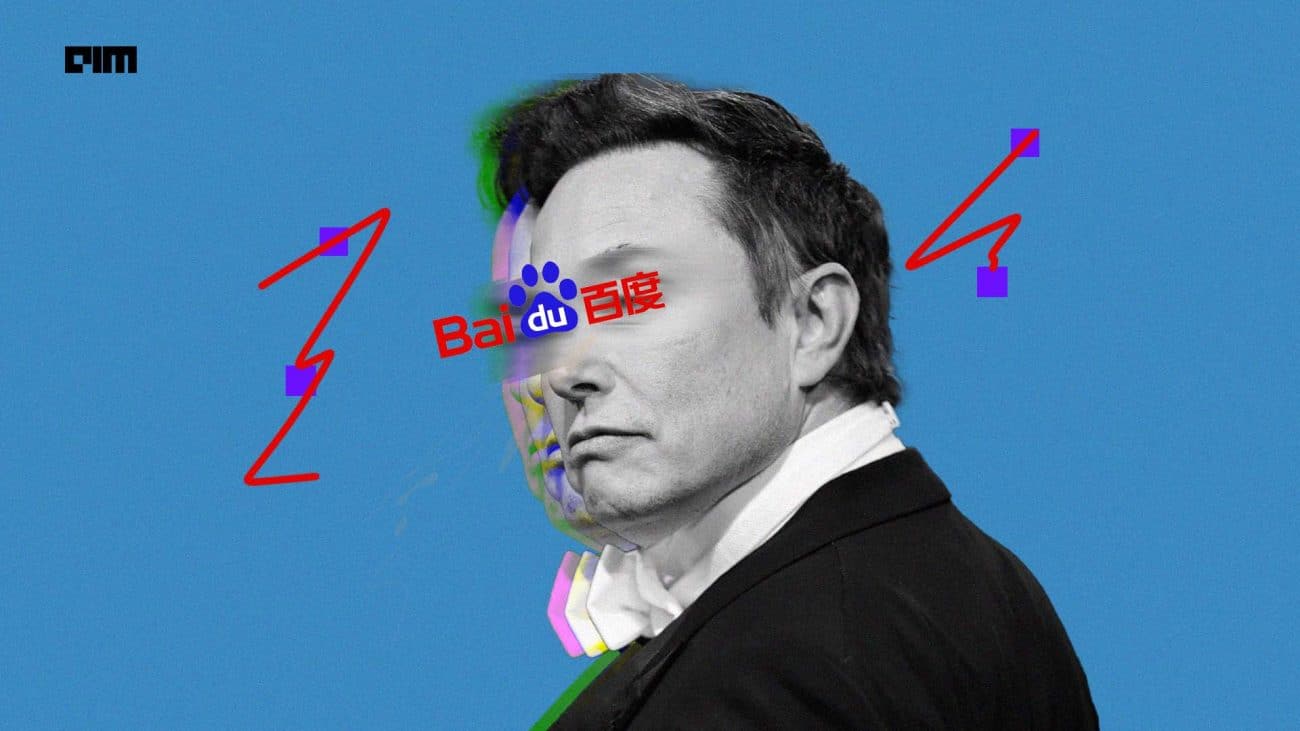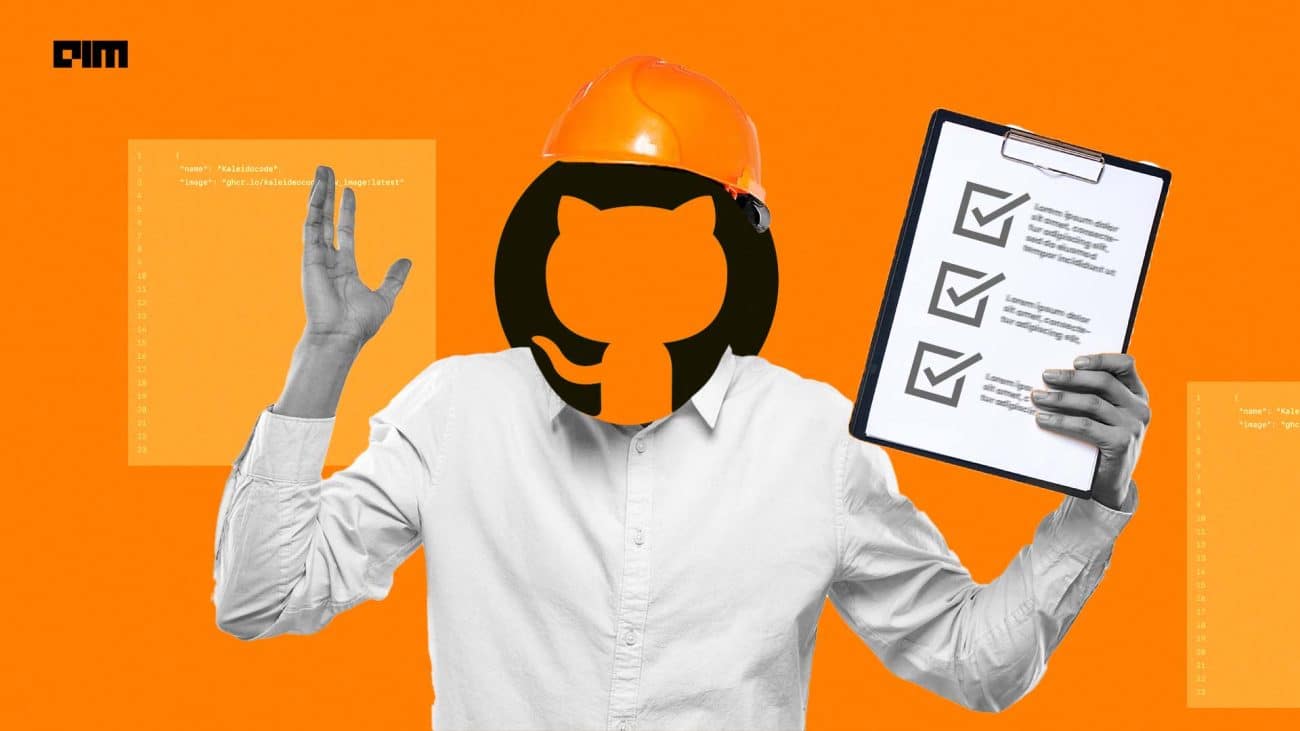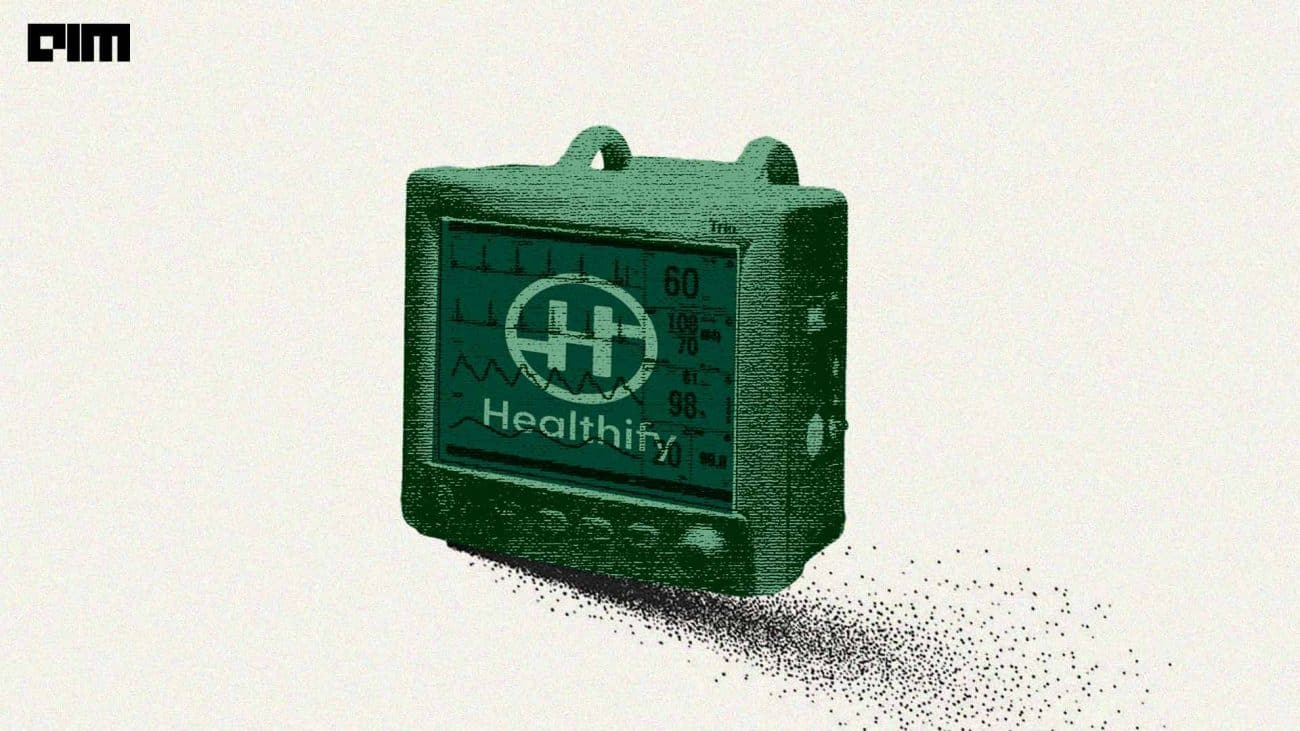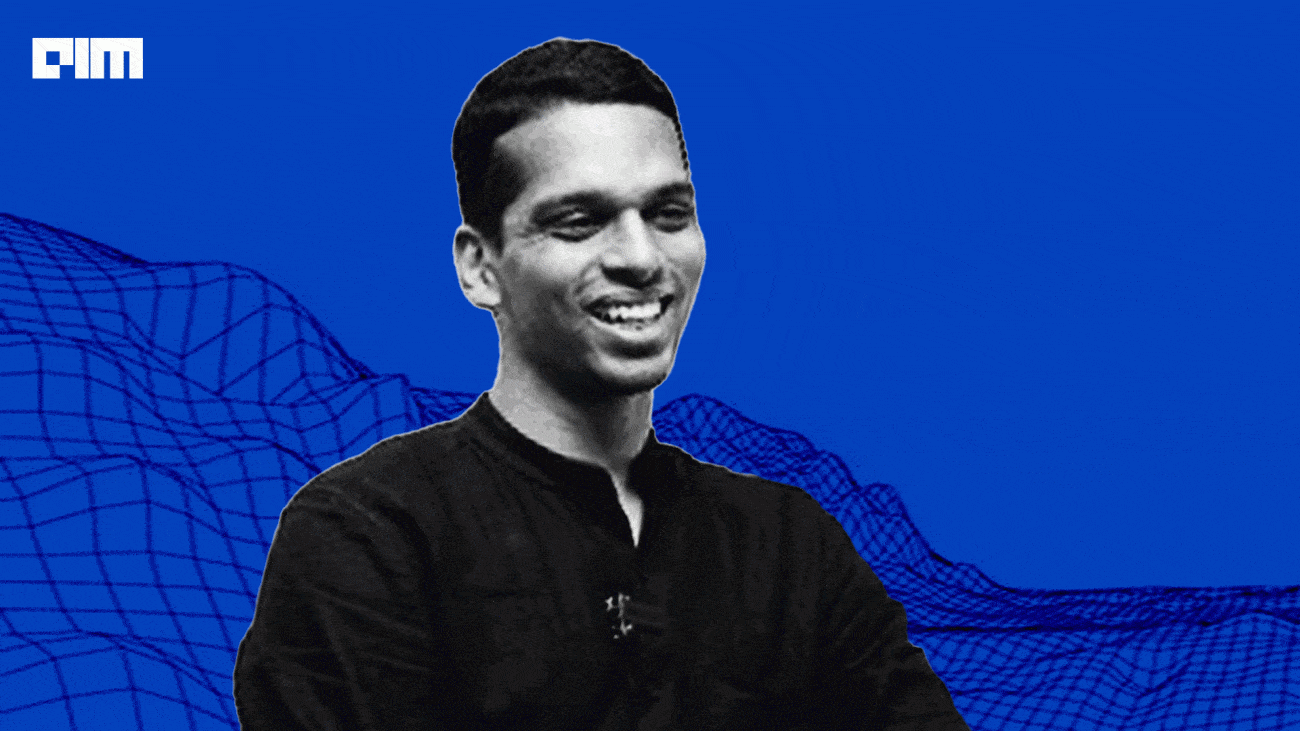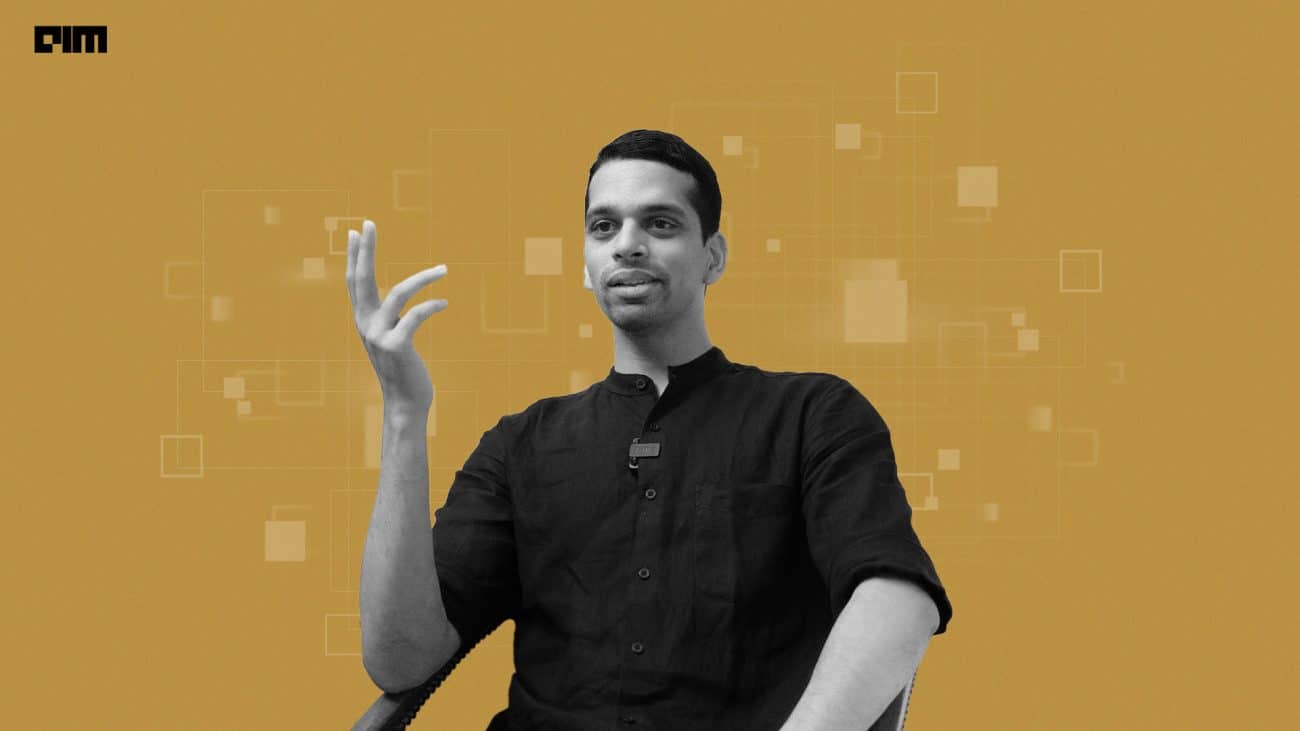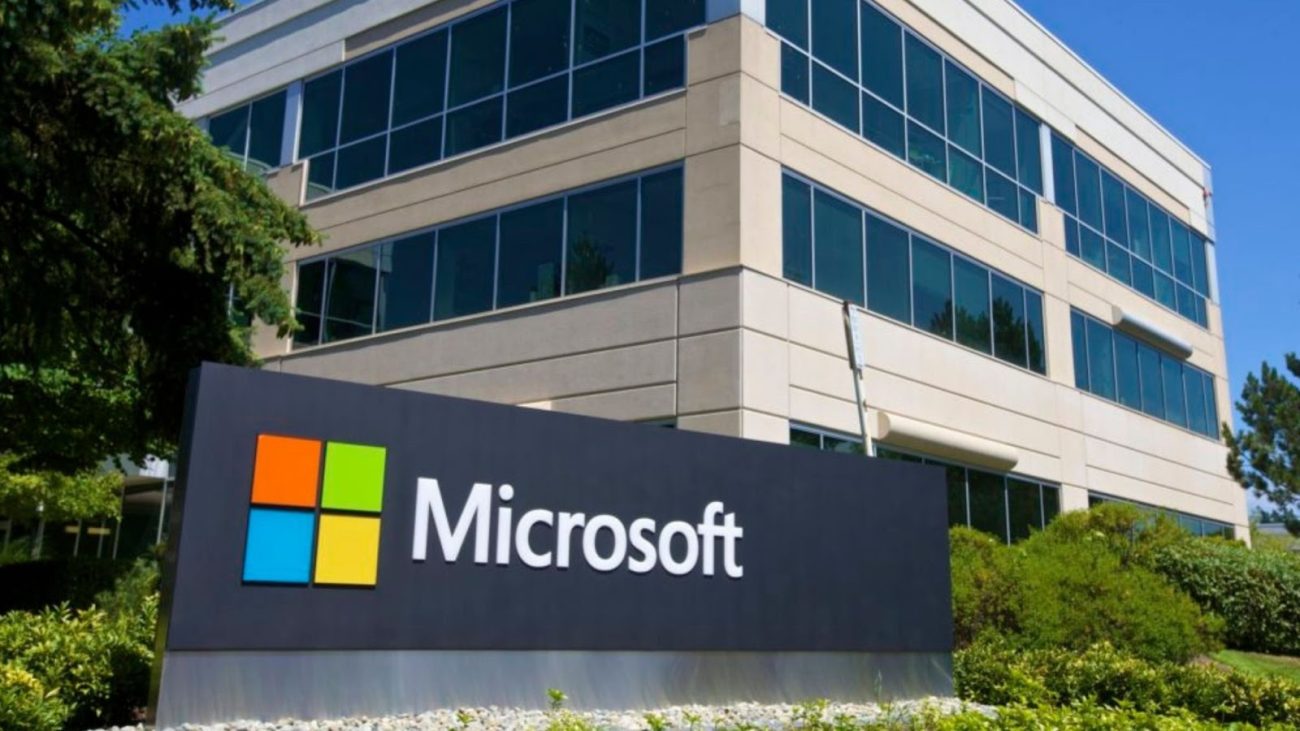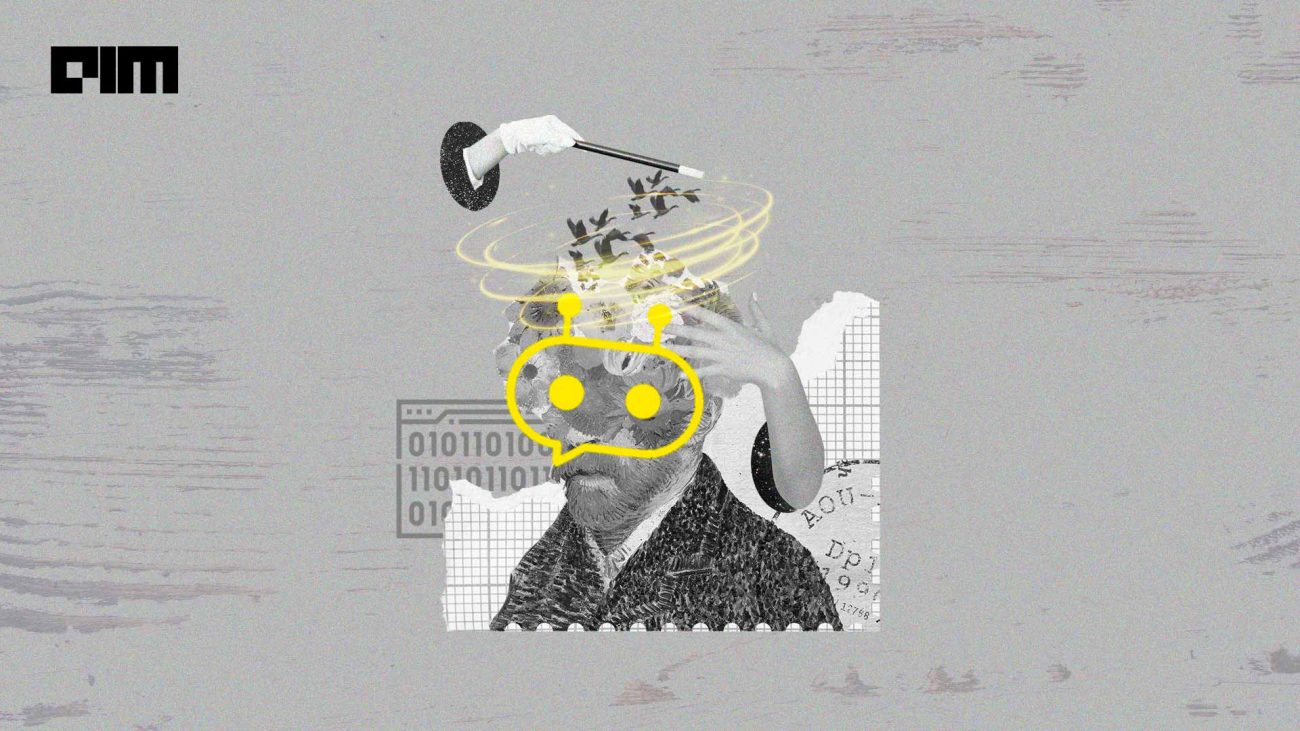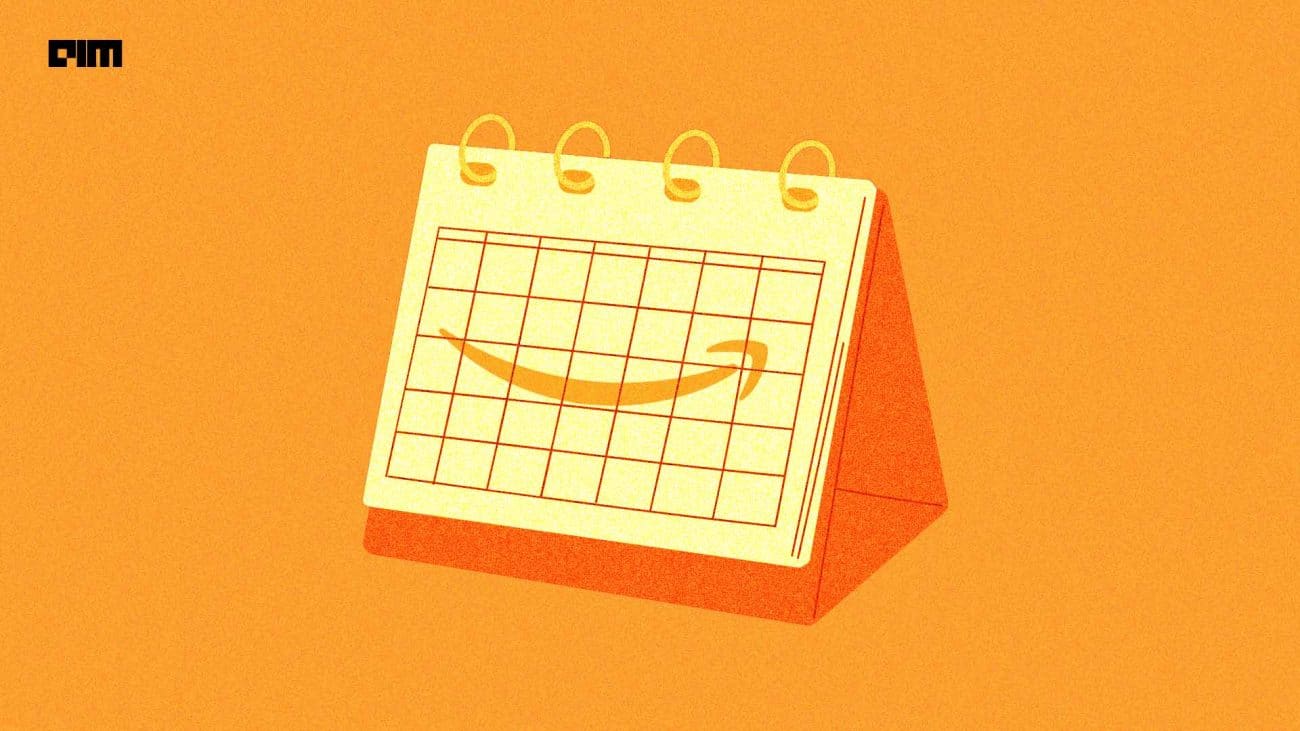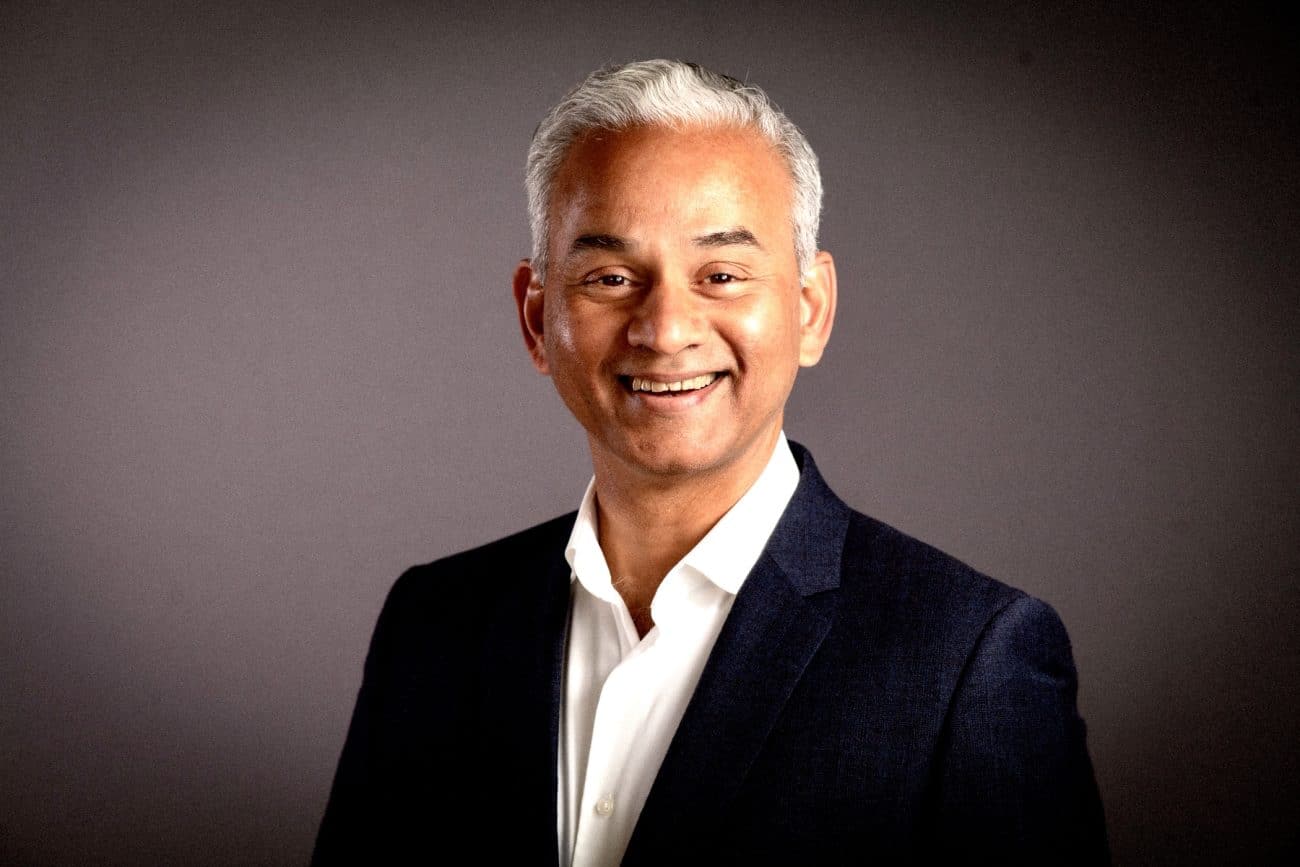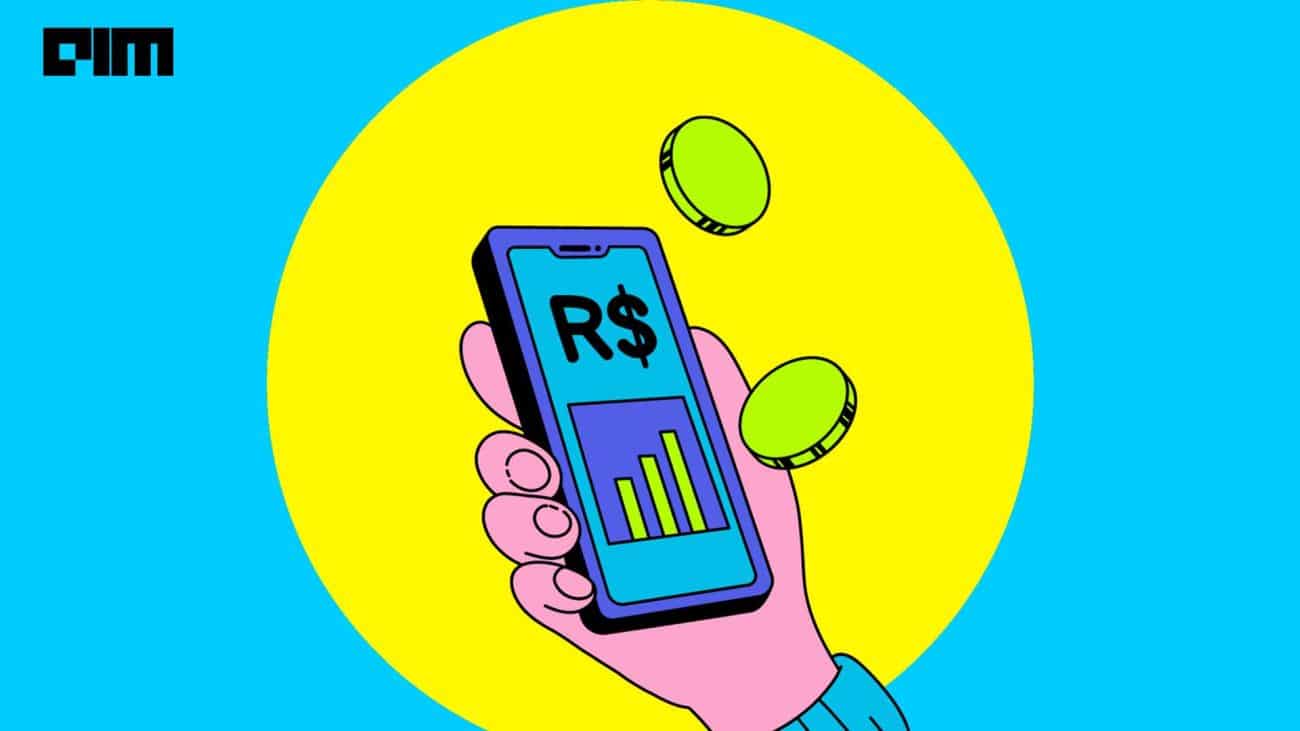New Jersey-based data science consulting and AI company Gramener recently announced a first of its kind data science challenge called Data Comicgen Awards. The company will reward the best data comic stories created in Google Sheets using Comicgen, an open-source comic library.
The winners and runners-up of the contest will receive cash prizes and certificates:
- Winner: $350
- First runner-up: $250
- Second runner-up: $200
The contest is open to everyone across all countries, except for employees of Gramener. The dataset for the challenge will be released on August 5, 2021.
Registration is free.
Here are the key dates:
- August 5, 2021: Dataset for the challenge published
- August 26, 2021: Deadline for submission
- October 1, 2021: Showcase of entries
- October 8, 2021: Longlist
- October 15, 2021: Shortlist
- October 22, 2021: Results
The panel of judges include Washington DC-based design consultant Alli Torban; Sweden based information designer Duncan Geere; an independent award-winning graphics and data journalist Gurman Bhatia; and Rogue Penguin founder Kat Greenbrook.
For more details related to the submission process, check out the Data Comicgen Awards website.
Comicgen: In brief
The objective of the contest is to create a data comic story in Google Sheets using Comicgen V1. Google Sheets is one of the most widely used spreadsheet tools after MS Excel. Comics are one of the engaging and impactful communication formats that can bring life to mundane reports.
Thanks to Comicgen, you can now create automated data comic reports in Google Sheets. Here are a couple of interesting examples. In the visuals shown below, we get the input from the user and communicate a message through the comic character.
Comicgen can be used to display live survey results in Google Sheets. It is typically used in training sessions or workshops where participants answer survey questions through Google Form. The insights from the survey are displayed live in comic style on a Google Sheet where the survey data is being collected. (As shown in the image below)
Here’s a short guide to creating comics using Comicgen and Google Sheets.
How to use Comicgen?
Step 1: Visit the Comicgen website and check out the different character options and features available. Firstly, create a character using the ‘Aavatar’ option. Accordingly, you can change the name, gender, character, face style, emotion, attire, pose, face, shirt, etc. Also, you can change the width, height, x and y position, and scale.
Step 2: Once you have selected your character, copy the URL needed to render the image by right-clicking on the PNG icon, followed by opening a Google Sheet document and pasting the link in a cell.
Step 3: Now, use the =image () function to add the Comicgen character into any cell in the Google Sheet workbook.
Step 4: You can control the dimension attributes by tweaking the x, y, width, height and scale attributes. Though they are not part of the ‘default URL’ you have copied, you would still be able to add them to the URL parameters. It is done using simple string concatenation (similar to Excel)
The URL need to be constructed in cell ‘M2′ using:
=”https://gramener.com/comicgen/v1/comic?name=aavatar&gender=”&B2&”&character=”&C2&”&facestyle=”&D2&”&emotion=”&E2&”&attire=”&F2&”&pose=”&G2&”&face=%23eeddc5&shirt=%23ffcc66&pant=%233a4e5c&mirror=&x=”&J2&”&y=”&K2&”&scale=”&L2&”&width=”&H2&”&height=”&I2&”&ext=png”
The image () function is used in cell ‘E3′ to render the Comicgen character.
=image(M2)
Once you are familiar with these steps, you will be able to add more Comicgen characters to the sheet using the same technique.
Step 5: At this stage, you will learn how to add Comicgen speech bubbles to your sheet. To do so, you will need to repeat steps 1 to 4.
Check out the complete tutorial of how to use Comicgen in Google Sheets here.
For practice, try creating data comic stories from any of the #ComicgenFriday challenges using Gramener’s Comicgen and Google Sheets, and also check out the Gramener data comic collection.